Bulk Approvals Process
Atrium allows you to approve your activities to be billed to
your clients and paid to your interpreters either individually or in a bulk
process. The bulk process is located
under the Financials menu.
This is the screen that you will see:
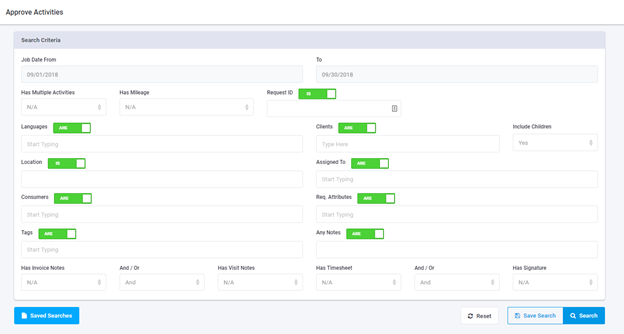
This allows you to search for activities to be approved
within a date range based on several criteria. This allows you to group similar transactions. For example, if you wanted to review all
activities from May 1, 2018 through August 31, 2018 for Spanish interpretations
for the client Central Hospital (including all child locations) where there was
no mileage, the search would appear as follows:
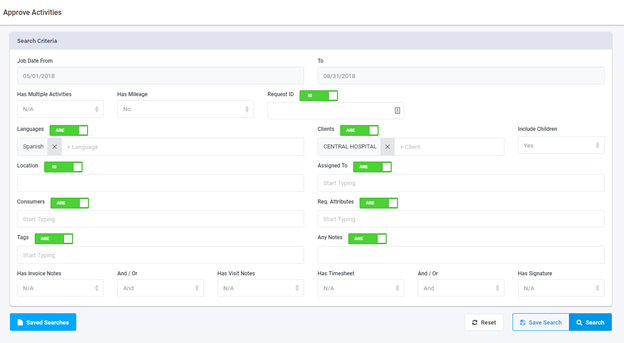
You can even save these searches to streamline the approval
process even further.
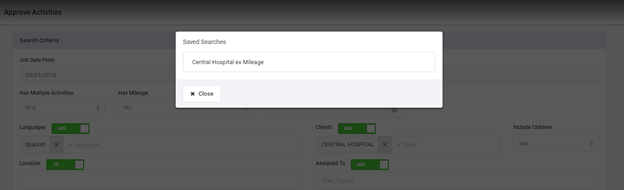
After entering the criteria, a grid with the search results
is shown.
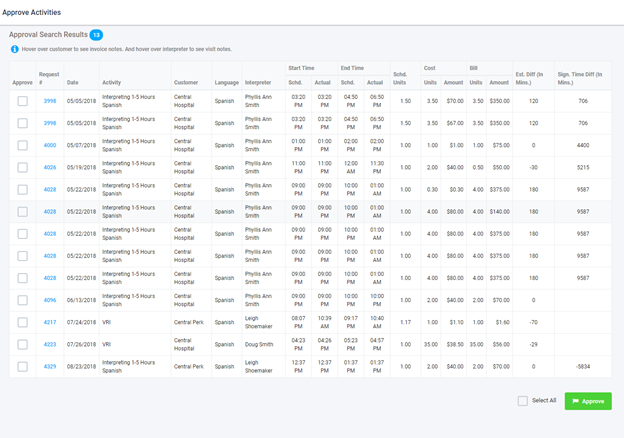
At this point, you have a lot of information about each of
the transactions to be approved. The
Estimated Difference (In Minutes) column is the difference between the
scheduled appointment length and the actual recorded appointment length. The Signature time Difference (In Minutes) is
the difference between the time stamp of the signature obtain through the
mobile app and actual end time as recorded by the interpreter. You can sort on any of the column headings to
quickly identify any transactions that need further review.
More information can be obtained by hovering over certain
fields.
Activity – Scheduler Notes
Customer – Invoice Notes
Interpreter – Visit Notes
Cost Amount – Average rate paid to
the interpreter
Bill Amount – Average rate billed
to the customer
Signature Time Difference – the
signature date/time stamp
If anything needs to be modified, double clicking on a line
will bring up the activity card for that transaction. Changes can be made there and will show in
the grid after they are saved.
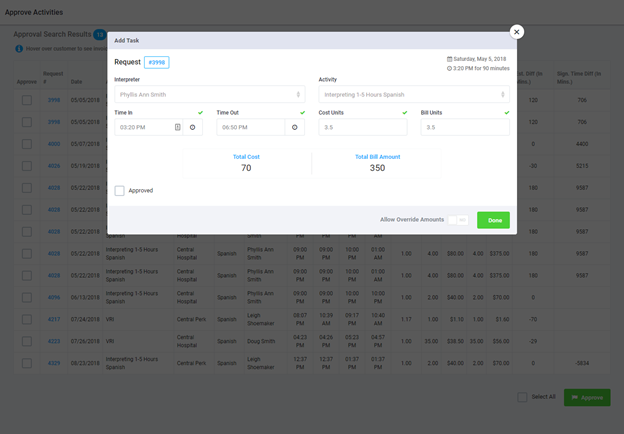
If further review is needed, clicking on the request number
will pull up the request on the actuals tab. You have access to all tabs of the request to review any necessary
details.
You can select individual transactions to be approved or you
can click the Select All button in the lower right hand corner and Approve.
