From the request you have just created or from any request you need to find an interpreter for, you can click the Interpreters section from the menu:

When you do so, you will get to the Interpreters tab which looks like this:
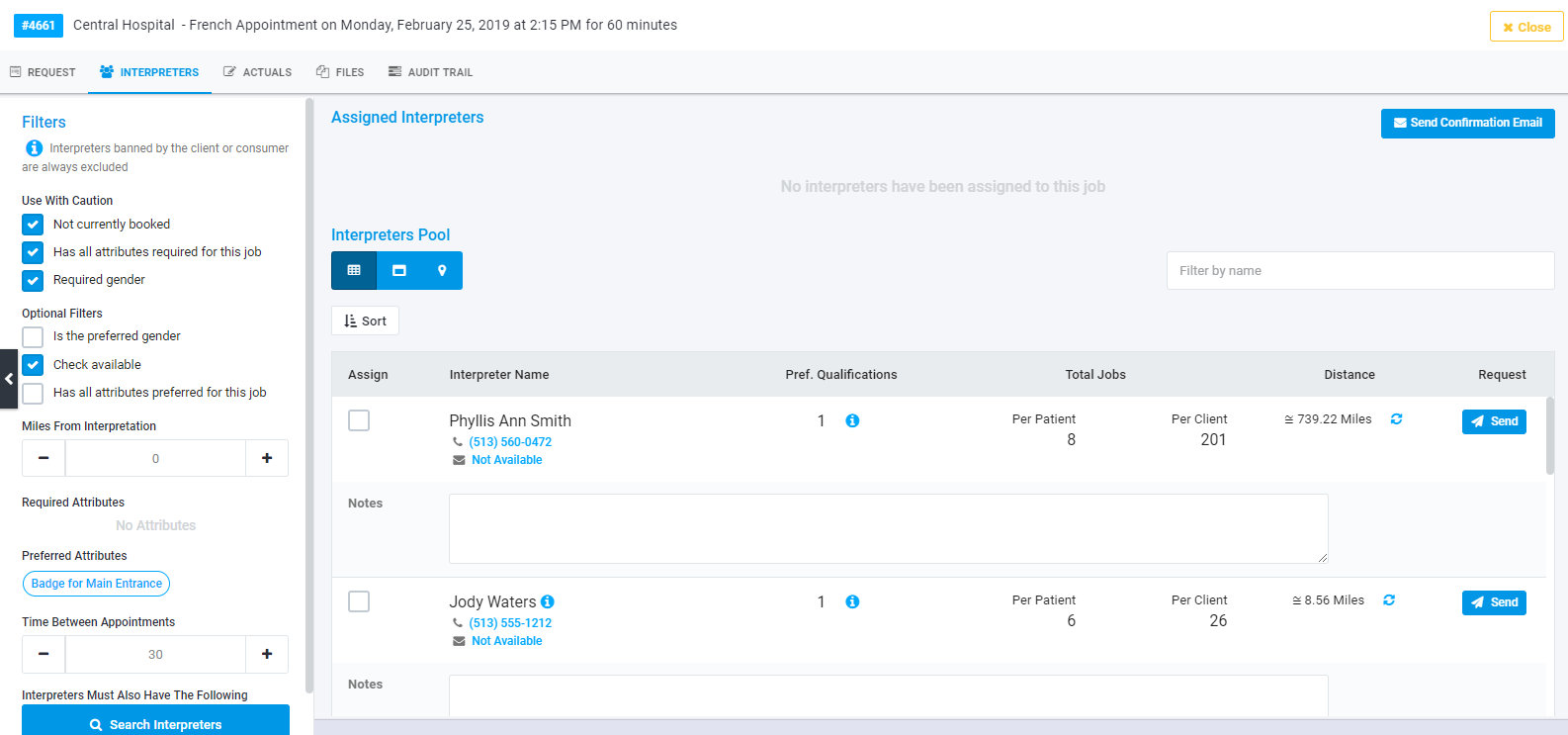
Down the left side you will that the properties that have been set as requirements for this request have been selected/entered and the list of interpreters meeting the requirements shows to its right. You are free to change the requirements if you feel it is appropriate in order is reduce or expand the size of the pool. Once you have made your changes, just click the 'Search Interpreters' button.
The list of available interpreters may be viewed in 3 different ways: a) as shown above or click the middle button under 'Interpreters Pool' and see the card view:
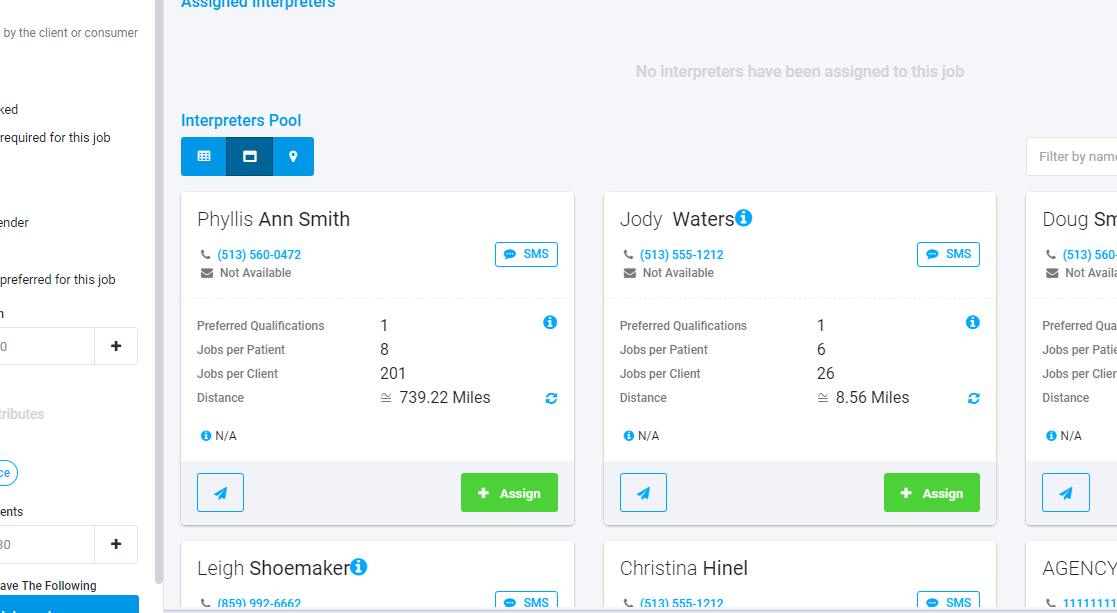
Or the map view. You can click on the location of an interpreter and see details as well as assign them directly from that view:
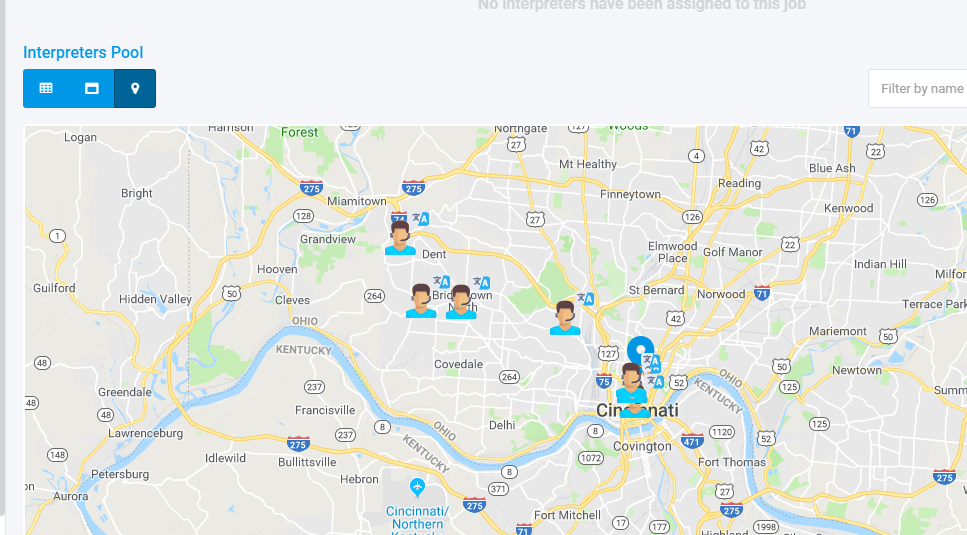
Please note that from the list view you can click the send button to send an email/text message to offer the job to the interpreter. Once the interpreter replies, the normal rules established in Atrium will apply for assigning the interpreter. You may also just directly assign the interpreter and they will will receive their assignment email in the normal manner.
Once the interpreter(s) have been assigned, you will see them in the 'Assigned Interpreters' section and can click the 'Send Confirmation' button to send them a manual confirmation email, if you wish.
