When you have successfully logged in to Atrium 10 you will see a screen similar to this:
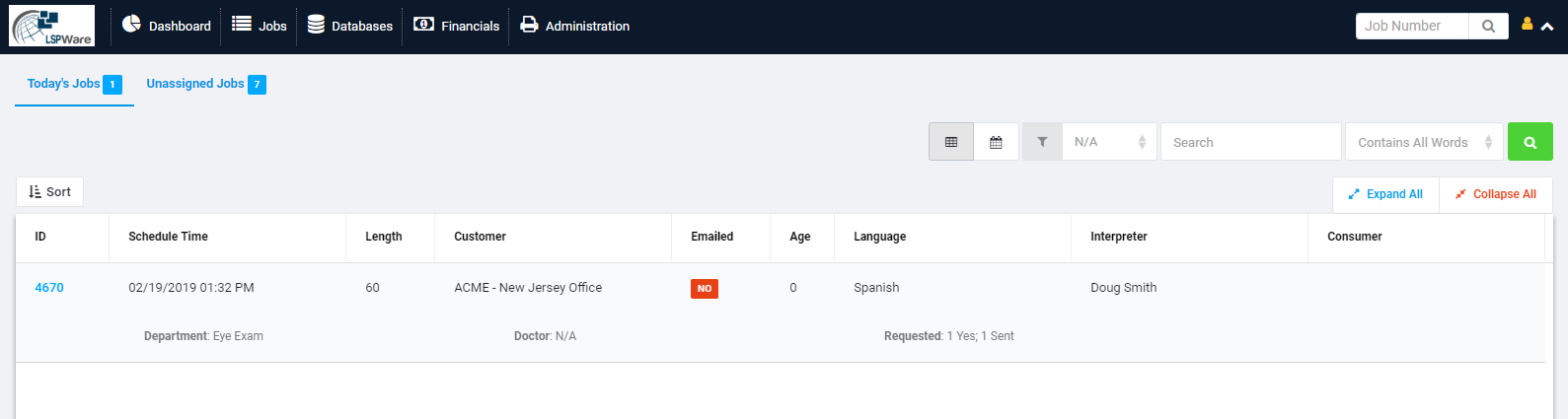
You will note above that there are two selections available on the Dashboard: 'Today's Jobs' and 'Unassigned Jobs'. You may switch between these sections as you wish.
There are new tools and controls:
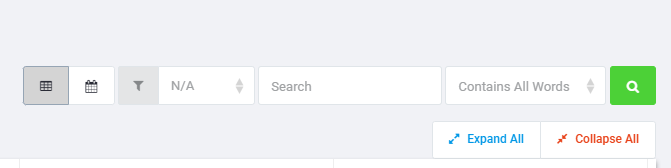
1. The leftmost is the grid view of the displayed jobs (as shown above).
2. Next is the calendar view. This is explained in another help document.
3. The 'funnel' allows you to select the filter you want to apply from any established property list you may already have for your customers.
4. The 'Search' field allows you to enter a word or list of words that you want to search for.
5. The next field lets you choose whether the results must contain 'all words' in your list or 'any words'.
6. Clicking the magnifying glass icon executes the search.
7. In the next line you see 'Expand All' and 'Collapse All' buttons. Expand all gives the view you see at the top of this patch and Collapse All gives the view you see below:
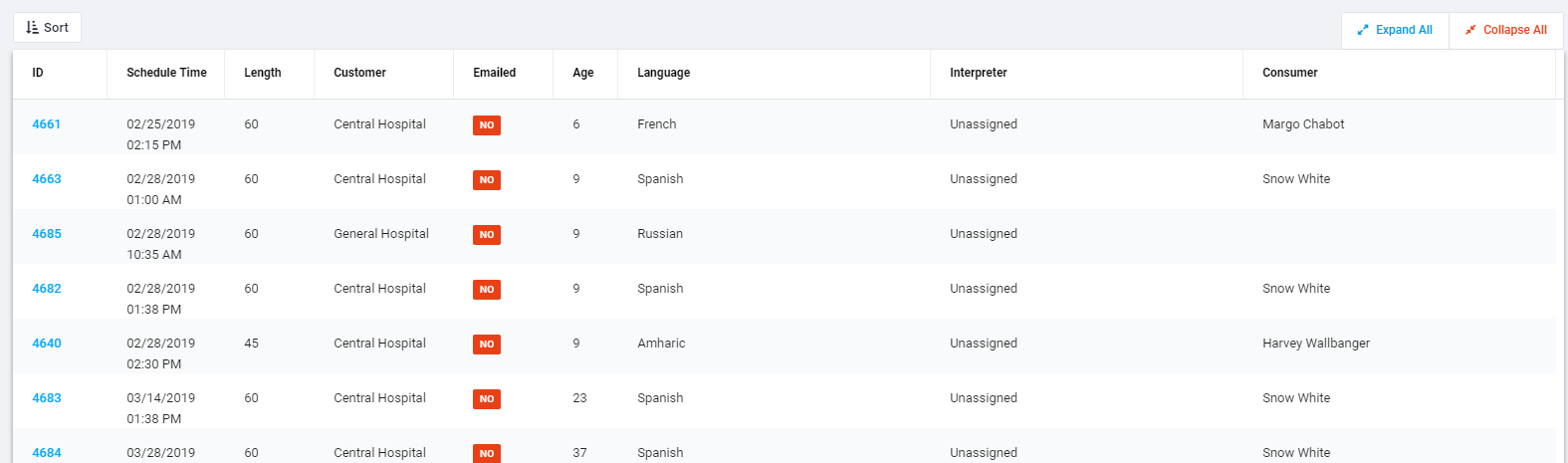
Once you have found the request you are looking for, you may double click on its line to go immediately into edit mode or simply click the ID number link to get details about the job. If you choose the latter, to proceed further you will need to choose one of the icons in the menu that appears in the upper right corner:
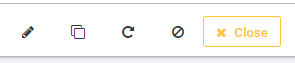
These icons mean 'Edit', 'Copy', 'Repeat', and 'Void' respectively. These functions will be addressed in another document.
