Activities are the line items in the client invoices and in the interpreters check requests. They are added to jobs/requests by either the interpreter or the admin. In this section we will just maintain the properties of the activity. The rates billed or paid for an activity are maintained in the Maintain Rates section which will be covered next. To get started click Administration on the main menu and choose Maintain Activities.
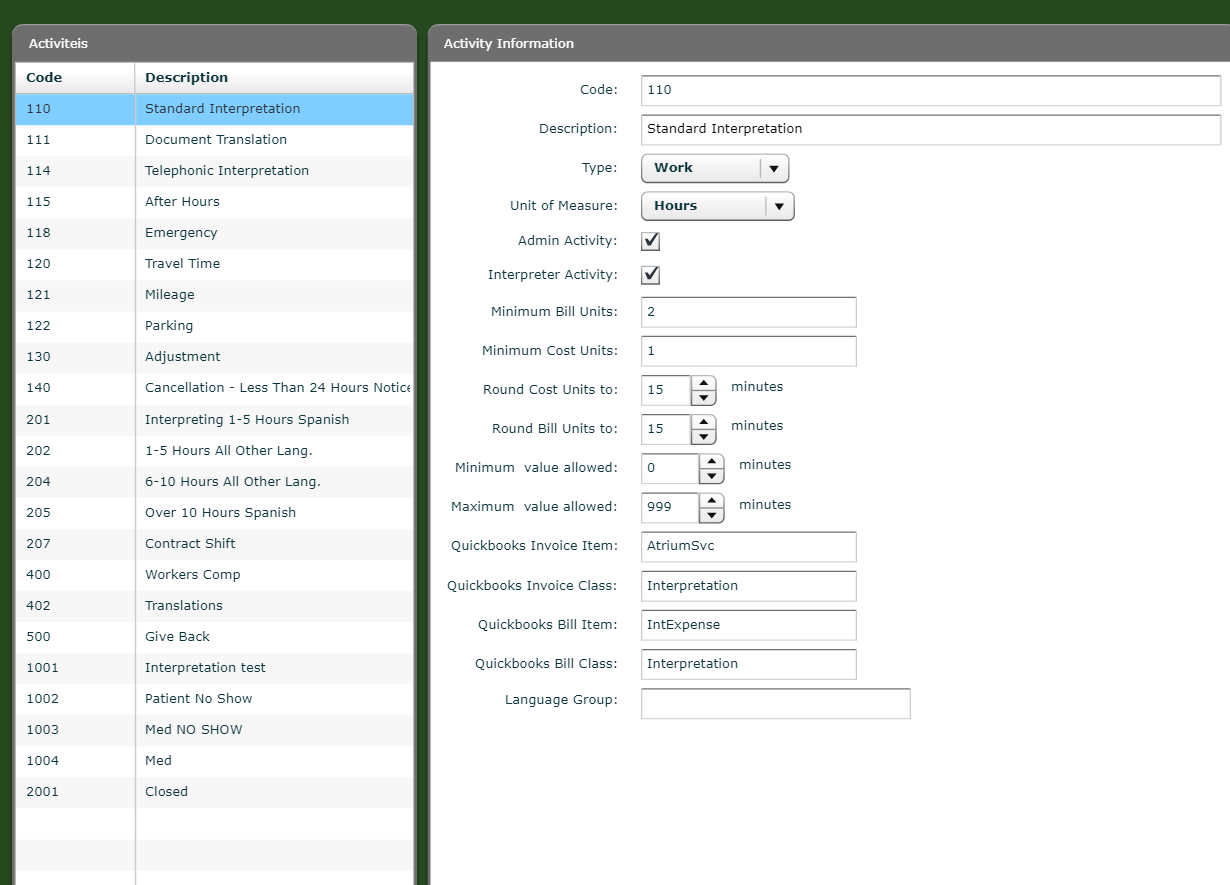
Similar to other items under the Administration menu, what you are doing is maintaining the properties of a list of things. You select an item on the left and you can edit it on the right. You may also click Add to create a new one or click delete after you have selected an item in order to remove it. This should be clear by now, so it won’t be repeated in detail here. The important thing is the fields on the right.
The Code field holds a number which is used for sorting the list on the left and also in other places in the application that provide a list of Activities. So, if you want to insert an item in the list, use a code that is between the codes for items which you want to surround yours.
Description should be kept reasonably brief since it shows in drop down boxes.
Type is selected so it is known what unit of measurement to default to.
Admin Activity should be selected if this value should be available only to an Administrator. In the example above, the activity will never be visible on the Interpreter Portal or the Mobile app. It is limited specifically to Admins only. A good example might be an activity called 'Adjustment'. This is something that should only be added by an Admin. If the list of available activities to be added to a request is limited by a Special Condition. The Admin will see all of the activities specified by the Special Condition plus any activities that are marked for Admin.
Click Interpreter Activity if this activity should be available to Interpreters when they are selecting Activities to add to a Request in the Interpreter Portal or the Mobile App. If the list of activities is limited by a Special Condition, they will only see this limited list even if other activities are marked for Interpreter.
Remember that if no activities are set to for the interpreter to see based on Language Group or Special Conditions, then they will see all activities that have been marked for Interpreter.
Minimum Bill Units typically refers to the minimum hours/words/minutes/etc., to be charged to the client for this activity,
Minimum Cost Unit refers to the minimum hours/words/minutes/etc. to be paid to the interpreter for this activity.
Round Cost Unit To is used to set the rounding rule for paying interpreters and is always in minutes.
Round Bill Unit To is used to set the rounding rule for billing customers. Likewise, this is in minutes.
Minimum Value Allowed will normally be 0, unless this rule has a minimum number of minutes allowed in order to use the activity. It is set for an activity that does not kick in until after some minimum time on a job. This could be a case where a rate is different if the activity is less than a set amount of time (like the first hour) but changes if the time goes beyond that hour. i.e. If the job is one hour the rate is $25/hr, but if it is more than one hour the rate is $20/hour. In this case, the former would be $25, the later would be $40.
Likewise Maximum Value Allowed will default to 999, unless this rule has a maximum number of minutes allowed in order to use this activity.
Quickbooks Invoice Item is the name of the item in Quickbooks referring to an income account to be used for this activity.
Quickbooks Invoice Class is an optional Class name if you use it in Quickbooks.
Quickbooks Bill Account is the name of the item in Quickbooks which refers to an expense account to be used for this activity.
Quickbooks Bill Class is also optional and is the name of the class you wish to include in the bill created in Quickbooks for an interpreter.
So, if you have completed these fields, click Save or Cancel as appropriate.
